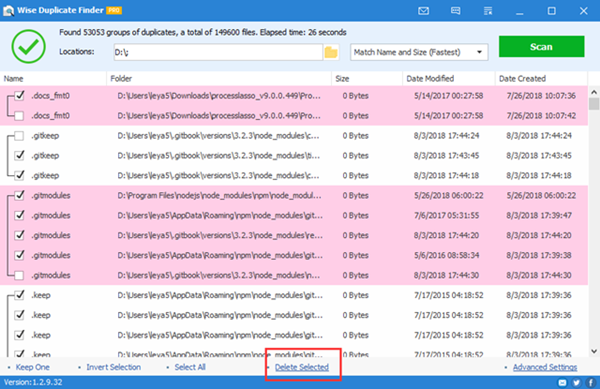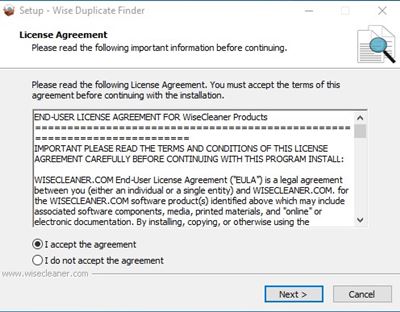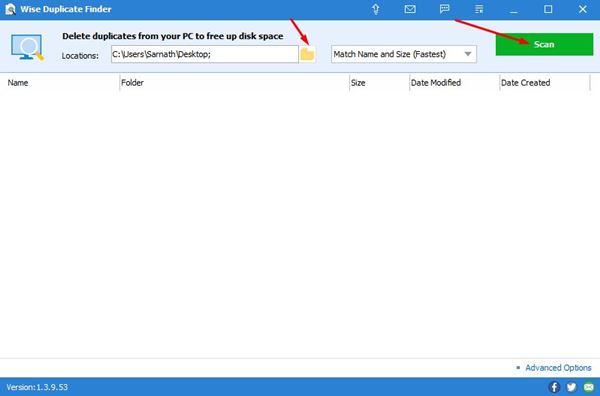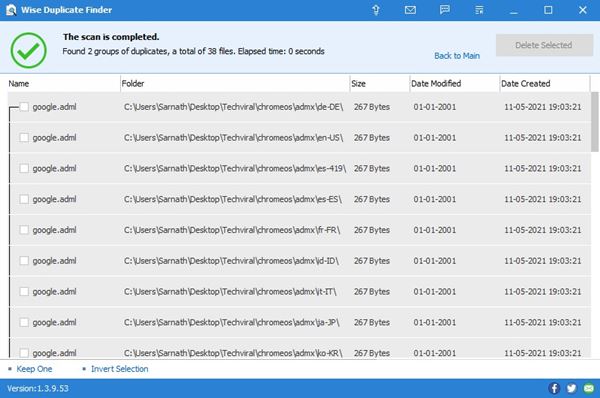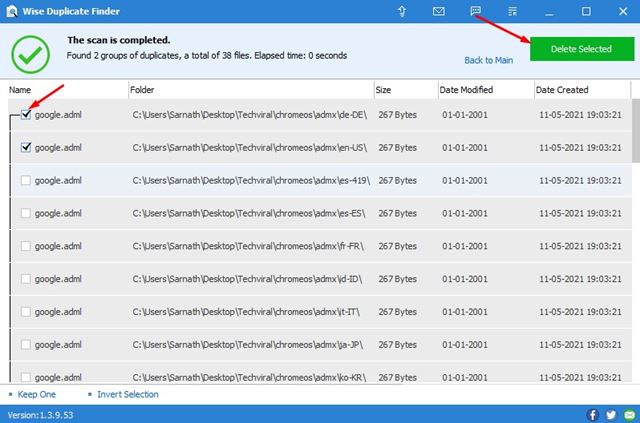However, things have changed considerably in the last few years. Now the prices of Hard Disk drives have dropped to 50%, and users don’t care about storage options. Also, these days, you can use an external hard disk or Solid State drive to increase storage. But, the main problem with having a huge storage option is that we store duplicate files. Although duplicate files don’t slow down your PC, they can clutter your drive. In addition, you might face a hard time sorting out those duplicate files. If you have been using Windows operating system for a while, we are pretty sure you might have many duplicate files stored on your computer. You can find and delete those duplicate files to free up some storage & declutter your hard drive. So, in this article, we will talk about one of the best Duplicate file finders for Windows, known as Wise Duplicate Finder.
What is Wise Duplicate Finder?
Wise Duplicate Finder is a full-fledged file management tool that lets you find and delete duplicate files from your computer. Compared to all other duplicate file finders for Windows 10, Wise Duplicate finder is pretty easy to use. With Wise Duplicate finder, one can easily find and delete duplicate files on Windows. You can even set up filters to scan for duplicate files. For example, you can set filters to scan by file names, file size or content, and more. Overall, Wise Duplicate Finder is a full-fledged duplicate file finder tool for PC. It can help you eliminate annoying duplicates and free up more space on your hard disks.
Features of Wise Duplicate Finder
Now that you are aware of Wise Duplicate Finder, you might be interested to know its features. Below, we have highlighted some of the best features of Wise Duplicate Finder. Let’s check out. Free Well, the first and foremost feature of Wise Duplicate Finder is that it’s free. Although there’s a pro version available for the duplicate finder, the free one works great on finding duplicate files. Find all types of Duplicates Wise Duplicate Finder got the ability to find all types of duplicate files on your system. For example, it can find duplicate photos, duplicate videos, duplicate documents, PDFs, and more. So, it deals with any duplicates. Find Empty files Another best feature of Wise Duplicate Finder is detecting Empty files. After cleaning out the files on your hard drive, you may be left with many empty files. Wise Duplicate Finder scans and finds those files as well. Delete Duplicate Files Manually It scans & finds the duplicate files and gives you an option to delete them manually. Although you can set the tool to remove all duplicate files automatically, it also has a manual option that gives you complete control to remove the duplicates. Backup & Restore Even if you accidentally deleted a file via the Wise Duplicate Finder, you get an option to bring the files back with a single click. In addition, you can use the restore function of Wise Duplicate Finder to recover the deleted files in just one click. So, these are some of the best features of Wise Duplicate Finder. You can explore more features while using the tool.
Download Wise Duplicate Finder for PC (Offline Installer)
Now that you are fully aware of the Wise Duplicate finder, you might be interested in downloading the tool on your PC. Please note that Wise Duplicate Finder is available in free and Premium versions. The free version of Wise Duplicate Finder can be downloaded for free, but you will get basic duplicate file-finding features with the free version. If you want to use Wise Duplicate Finder at its full potential, it’s best to purchase the pro version. Below, we have shared the download link of Wise Duplicate Finder’s latest version for PC. The file is safe to download and doesn’t need an active internet connection during installation.
Download Wise Duplicate Finder (Offline Installer)
How to use Wise Duplicate Finder to find Duplicate Files?
Wise Duplicate Finder is pretty easy to use and can find duplicate files in no time. You need to implement some of the simple steps given below.
First, launch the Wise Duplicate Finder offline installer you have downloaded. Next, accept the terms and conditions.
On the next screen, select the installation folder. Next, click on the Install button as shown below.
You will now see the Wise Duplicate Finder’s main interface.
Now select the location which you want to scan. Once done, click on the Scan button.
Once done, Wise Duplicate Finder will list all duplicate files.
To delete the duplicate files, select the files and click on the Delete Selected button.
That’s it! You are done. This is how you can use Wise Duplicate Finder on PC. So, this article is all about downloading the Wise Duplicate Finder offline installer. I hope this article helped you! Please share it with your friends also. If you have any doubts about this, let us know in the comment box below.