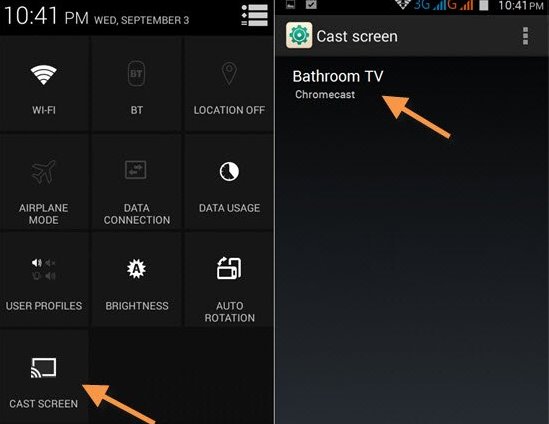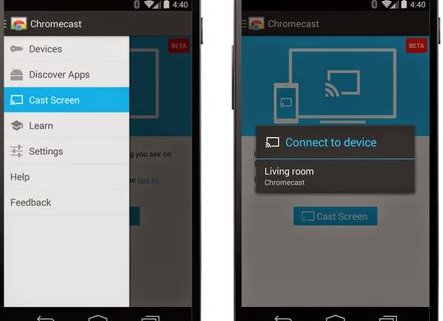How to Cast Android Screen on your Smart TV
You will require a device running on Android 4.4.2 or above, and a Chrome cast device. And need to follow some of the simple steps discussed below to proceed.
#1 Method: Casting Screen On Screen Cast Available TVs
For the devices that are running on Android 4.4.2 or the earlier version, Google has made a great feature for them as these devices are capable of mirroring or casting their android screen directly to their Smart TV. They won’t even need to connect through any cable and can just has to select the option “Cast Screen” from the notification drop down menu. You can also stop casting your screen from the same button of the drop down menu.
#2 Method: Using Chromecast
1. First of all connect your Android device and the Chromecast to the same network connection. 2. Install up the Google Cast app from the Google Play store to your Android and after that launch it on your device. Inside the app just click on the navigation drawer from the top left corner of your device screen and then from the menu just select the option “Cast Screen” 3. Now just select your chromecast and set up the connection. You can see after that your Android screen will be casted to your TV. So above is all about How to Cast Android Screen on Your TV. Using up these method that is given above in this article will help you to project your Android screen to the TV screen and hence you can enjoy up the Android experience on your Large screen TV. This method is the simplest way by which you can cast your Android screen and you can also get out great performance too. So, go and try this method if you are willing to set up your Android screen on your TV.