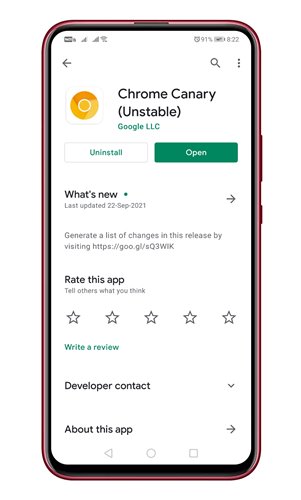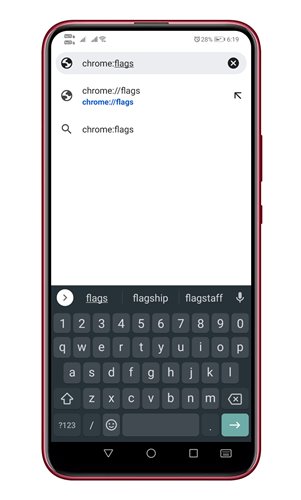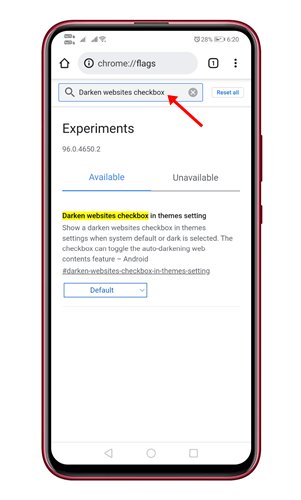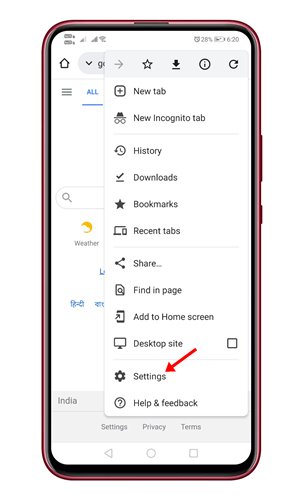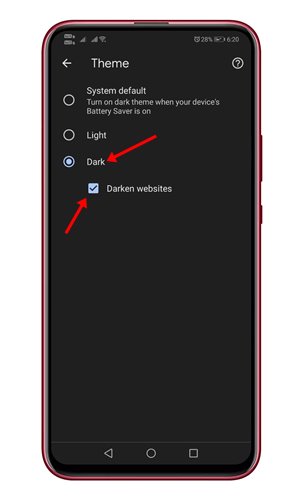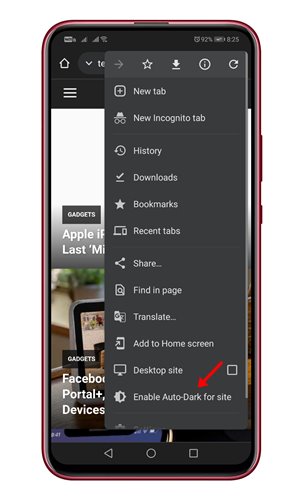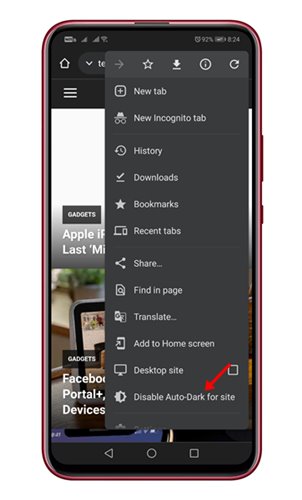Now it looks like Google Chrome developers are working on a new feature that will allow you to set dark themes on a per-site basis. That means you can now manually enable/disable dark mode on your favorite websites. So, if you are interested in enabling/disabling dark themes per-site basis on Google Chrome, you are reading the right article. In this article, we will share a step-by-step guide on how to enable/disable dark themes on websites in Google Chrome.
Steps to Enable or Disable Dark Theme on Per-Site Basis
Important: Before following the steps, please make sure that you are using the Chrome Canary build. The feature is only available on Chrome Canary for Android, and it doesn’t work every time.
First of all, download & install the Chrome Canary web browser on your Android device.
Now on the URL bar, type in chrome://flags and hit the Enter button.
On the Chrome Experiments page, search for the darkening websites checkbox in the themes settings option.
You need to click on the drop-down menu behind the flag and select Enabled.
Once done, tap on the Relaunch button to restart the web browser.
After the restart, tap on the three dots and select Settings.
On the Settings page, open the theme, select the Dark option, and check the Darken website checkbox.
Now open the website where you want to turn on the dark mode. Click on the three dots, and select the Enable Auto Dark for site option. This will enable the dark mode.
To disable the dark theme, tap on the three dots and select the Disable Auto dark for the site option.
That’s it! You are done. This is how you can enable/disable dark theme per-site basis on Google Chrome. Also read: 10 Best Windows 10 Themes and Skins Packs So, this guide is all about how to Enable/Disable Dark Themes on a Per-Site basis in the Google Chrome web browser. I hope this article helped you! Please share it with your friends also. If you have any doubts related to this, let us know in the comment box below.